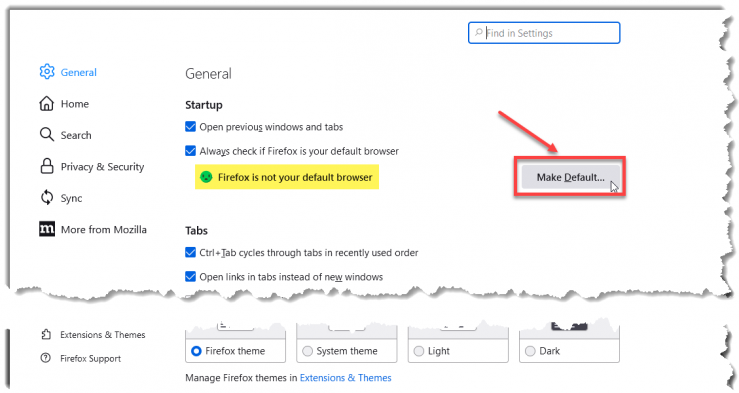The Fortis Gateway is officially supported on Google Chrome, Microsoft Edge, and Mozilla Firefox.
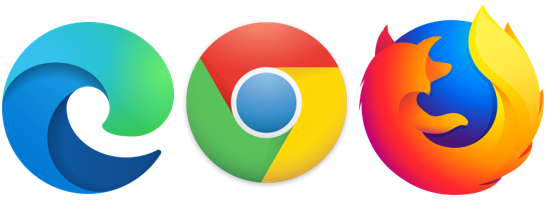
To change your default browser, start by downloading and installing the browser software. Once the software is installed you can change your default browser to the one you selected by following the steps below.
Depending on your system permissions, you may need to contact your IT department and ask them to download and install the browser for you.
Google Chrome
- Click the upright ellipsis (three vertical dots) in the upper right-hand corner of the browser window.
- Click on Settings in the drop-down menu.
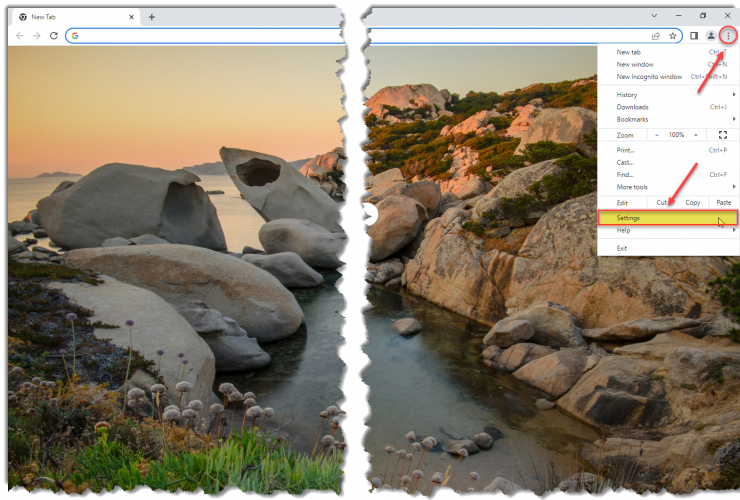
- Click on Default browser in the left-hand menu.
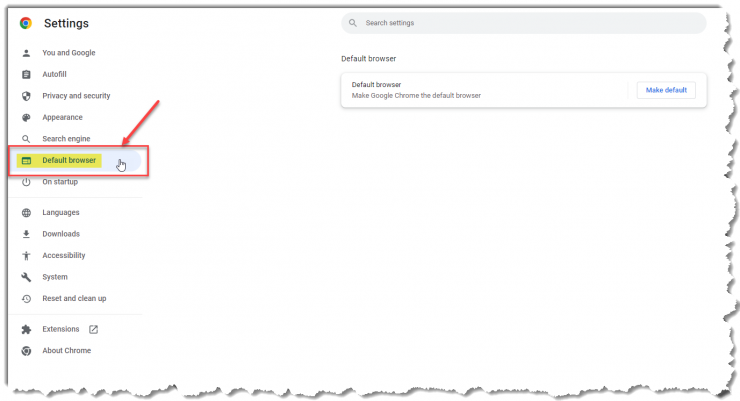
- Click the Make default button in the "Default browser box.
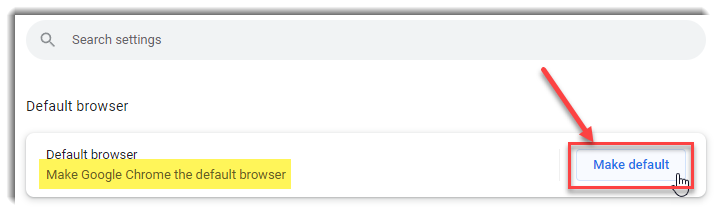
Microsoft Edge
- Click the ellipsis (three horizontal dots) in the upper right-hand corner of the browser window
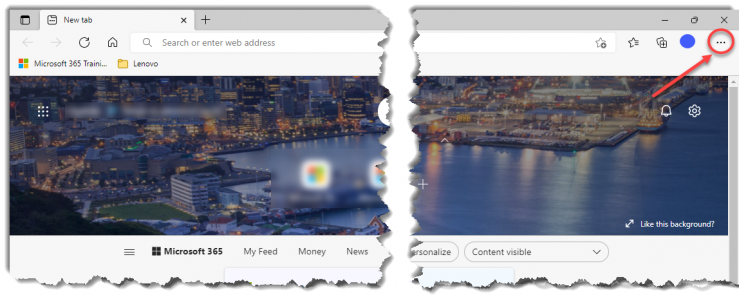
- Click on Settings in the drop-down menu.
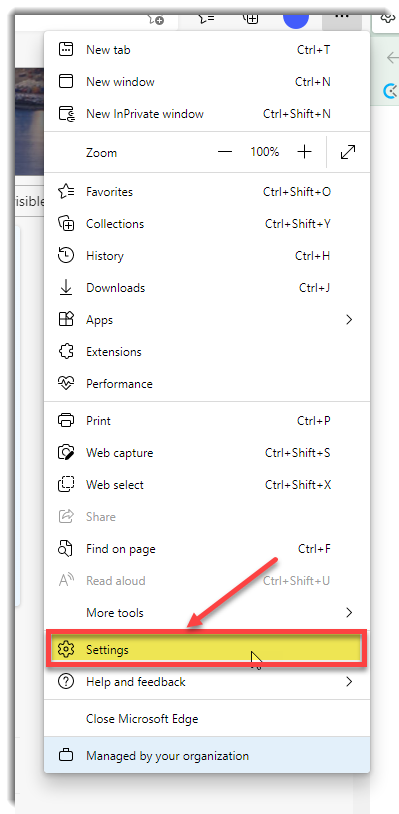
- Click on Default browser in the left-hand menu.
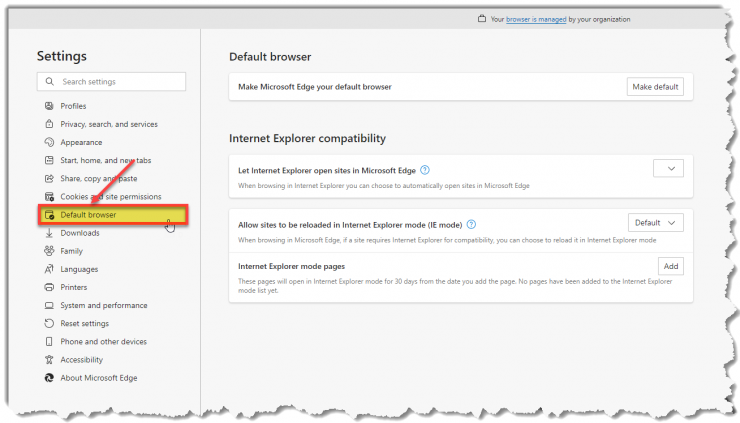
- Click the Make default button in the "Default browser box.
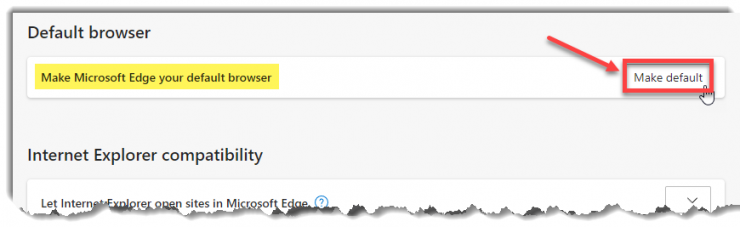
Mozilla Firefox
- Click the ellipsis (three horizontal lines) in the upper right-hand corner of the browser window.
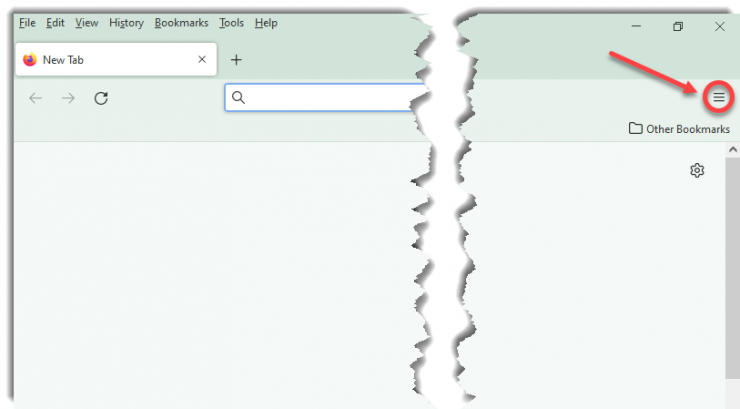
- Click on Settings in the drop-down menu.
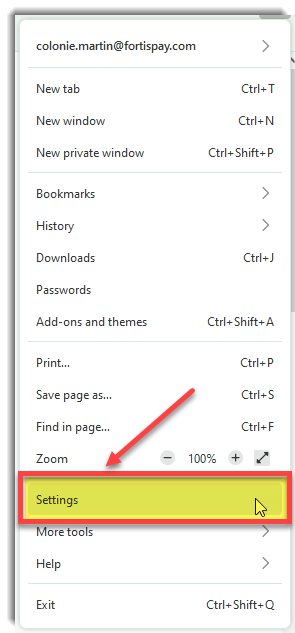
- Click the Make Default... button on the "General" settings page.