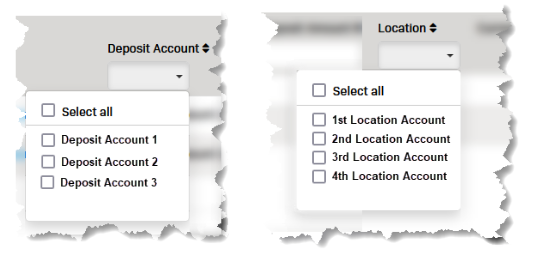The CC Transactions Summary by Type (CCTSbyT) report displays a summary of all the credit card transactions processed by the location(s) you can access. The report can be organized either by Batch or by Date by making a selection from the Report Type drop-down menu. The fields directly under the column headings allow the user to filter the results of the report either by:
- Typing a value in the field
- Selecting options from a drop-down menu (indicated by a black down arrow)
Article Contents
- Opening the CCTSbyT report
- Filtering the report results
Open the CC Transactions Summary by Type (CCTSbyT) Report
- Select Reports from the left-hand menu.
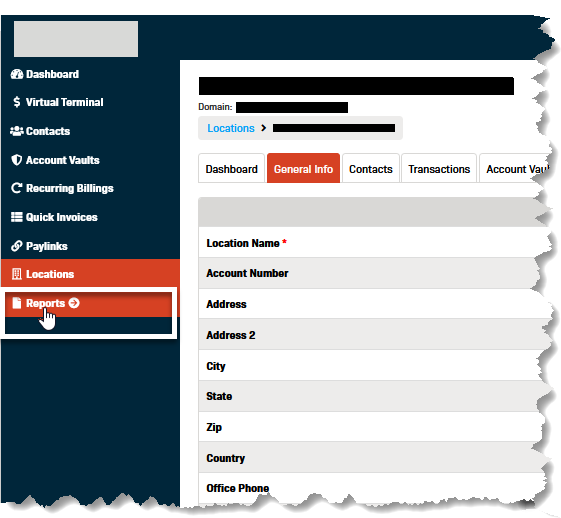
- Select CC Transactions Summary by Type from the left-hand Reports menu.
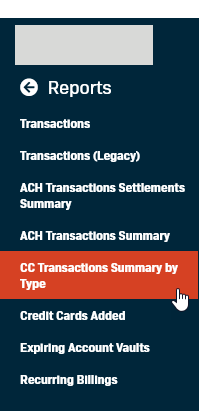
- The report will open to display a summary of data for any credit card transactions that have been processed by the selected location either by:
- Batch
- Date
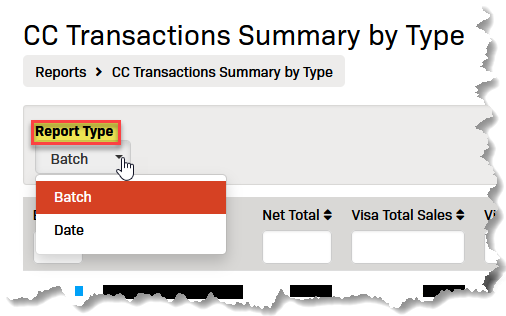
Filtering the CC Transactions Summary by Type Report
Use the filter fields to find the specific data you are looking for.
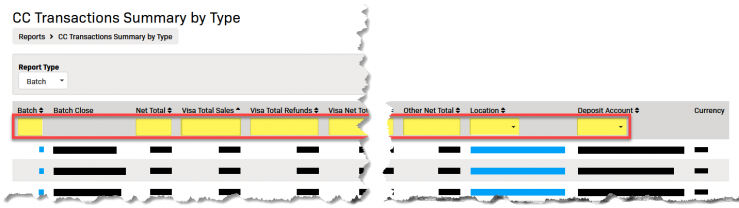
In addition to the type-in filter fields, the CCTSbyT report has two drop-down menus for the Deposit Account and the Location columns.