CONTENTS CHECKLIST
Please check the box contents after unpacking. If any components are missing, or if there is a page missing from the quick setup guide, etc., please contact the dealer.
| Name | Qty. |
| A920 Pro Smart Terminal | 1 |
| Paper Roll | 1 |
| Power Cable | 1 |
| Power Adapter | 1 |
PRODUCT DESCRIPTION
Front View:

Back View:
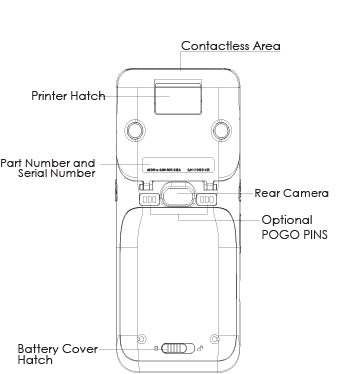
Side Views:
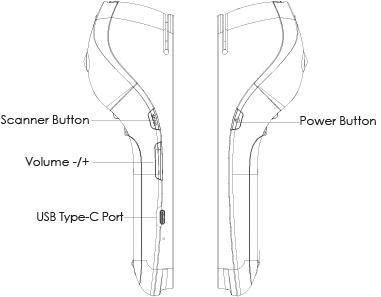

INSTRUCTIONS
Power ON/OFF
- Power ON: Press and hold the power button down for 3 to 5 seconds and then release.
- Power OFF: Press and hold the power button down for 3 to 5 seconds and then release.
SIM/SAM CARD AND BATTERY INSTALLATION
SIM/SAM Card
- Remove the back cover.
- Gently remove the battery from the device.
- Insert the card into the relevant card slot.
- Replace the battery and back cover.
Preparing Battery for Use
- Open the battery cover on the bottom of the terminal.
- Take out the battery.
- Locate the white tab on the battery and peel back carefully until it is fully removed and the POGO pins are visible.
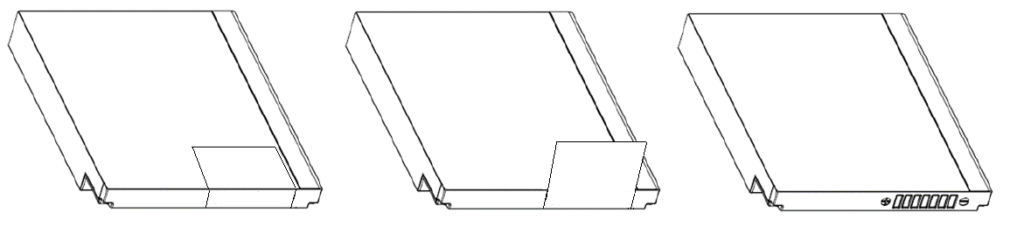
CARD READERS
Magnetic Stripe Card
Slide the card through the card reader slot from left to right or from right to left with the magnetic strip oriented towards the body of the device. Make sure that the card is fully inserted into the card reader while swiping the card.
IC/Smart Card Reader
Insert the card fully into the reader with the metallic contacts facing up and towards the device. Make sure that the card is fully inserted into the card reader while scanning the card.
Contactless Card Reader
The contactless card reader reads cards and devices placed roughly within an inch (2.5 mm). For best results, place as close to the reader as possible and center the card over the indicated area at the top of the terminal.
CLEANING THE DEVICE
- Do not use industrial strength or abrasive cleaner as it may damage or scratch the screen.
- Do not immerse the device in water or liquid.
- Do not spray water or cleaner into EMV Card Reader or ports.
- To clean the screen, apply distilled water or mild glass cleaner onto a soft, lint-free cloth and gently wipe terminal.
LITHIUM ION BATTERY
- Do not use or place the battery in direct sunlight and/or smokey, dusty environments.
- Do not strike, squeeze, and/or tread on battery.
- Do not throw the battery in any liquids or place in/near fires.
- If the battery is deformed or damaged, please stop using immediately and replace it.
- If the continuous working time is only half of a new battery, the battery life may be at its end. Please replace it.
- The specified battery model and charger must be used, otherwise there may be an explosion.
- The charging time cannot exceed 24 hours. If the battery is out of power, please recharge in an appropriate time and then disconnect the device.
- Please recharge the battery at least once every 6 months to avoid shortening its life.
- Replace battery every two years.
- Be sure to follow the instructions to dispose of wasted batteries.
The Bluetooth® word mark and logos are registered trademarks owned by Bluetooth SIG, Inc. and any use of such marks by PAX Technology, Inc. is under license. Other trademarks and trade names are those of their respective owners.
PAX Technology Inc reserves the right to change product technology specifications without notification.
TERMINAL INSTALLATION AND USAGE TIPS
• If any cables become damaged, seek a replacement.
• Do not insert unknown materials into any port on the A920 Pro; this may cause serious damage.
• If repairs are required, please contact a professional technician instead of attempting them on your own.
• Avoid exposing the device to an excessively hot, dusty, or strong electromagnetic environment.
• Do not vibrate, shake, or drop the device.
CAUTION: Changes or modifications not expressly approved by the party responsible for compliance could void the user’s authority to operate the equipment.