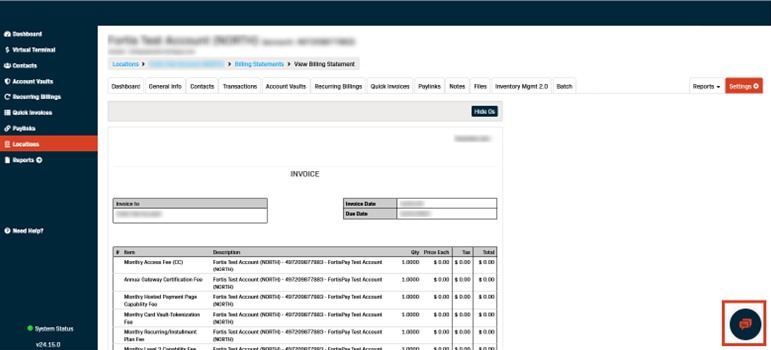Welcome to this Fortis tutorial on viewing Billing Statements (Invoices) in the Gateway.
- Start by clicking on Locations in the left-hand menu bar.
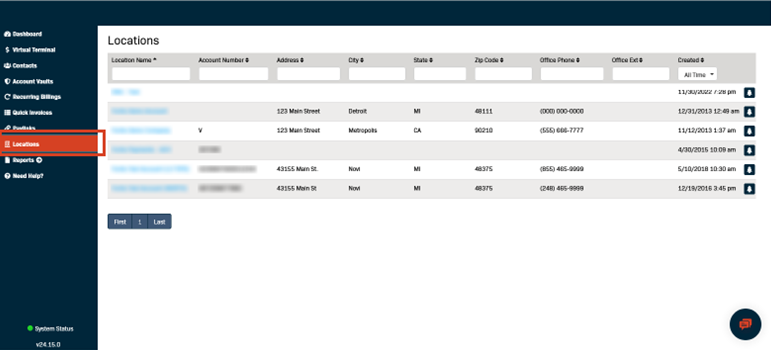
- Click on the Location Name for which you want to view billing statements.
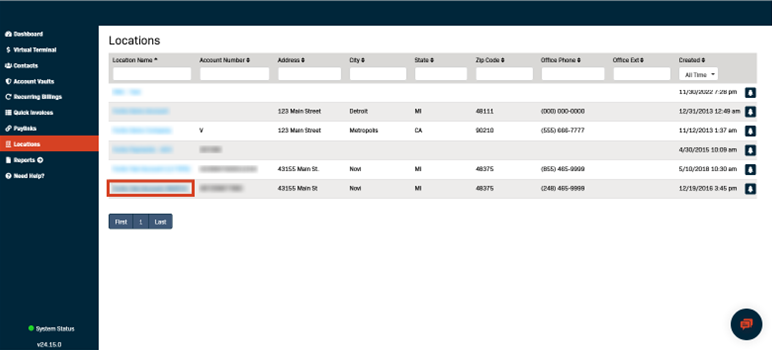
- Click the Settings tab to the right of the Location Details page.
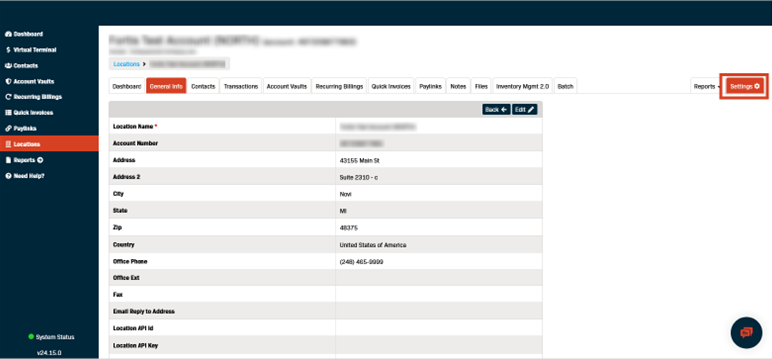
- Click Billing Statements.
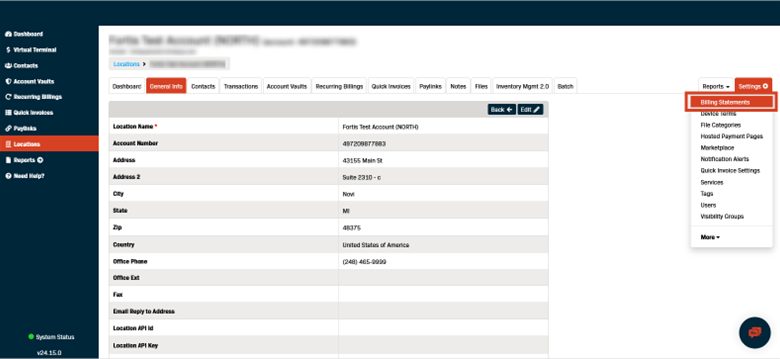
- A list of all the Billing Statements for the selected location will populate sorted from newest to oldest.
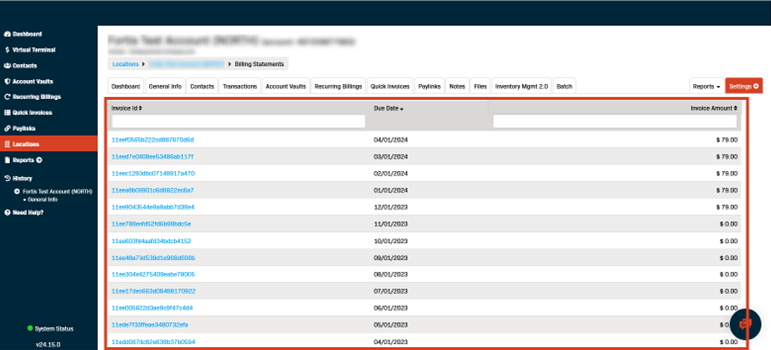
- Click on the Invoice Id to open the detailed Billing Statement view.
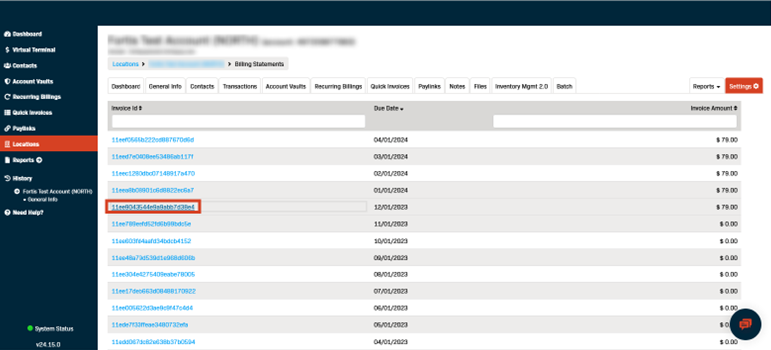
- The Invoice (Billing Statement) summary view will open.
Note: The summary view only shows billable (non $0.00) items.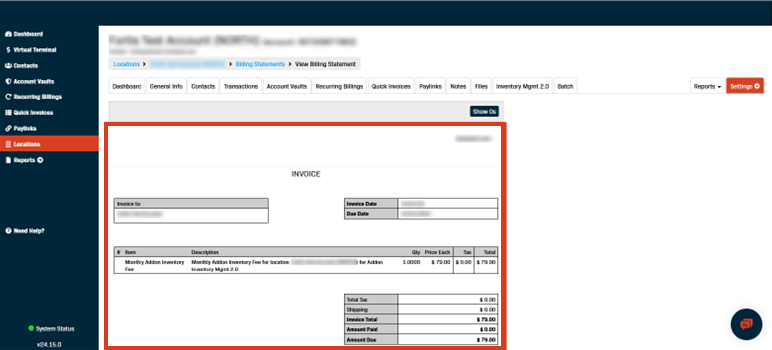
- Click Show 0s to view the full itemized Invoice (Billing Statement).
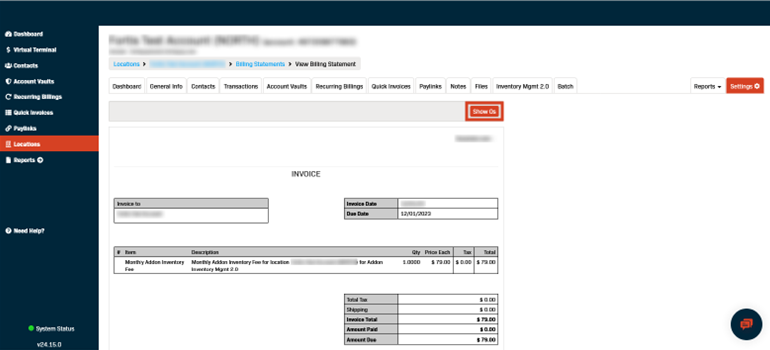
- This concludes our tutorial on Viewing Billing Statements in the Gateway.
If you have additional questions or require additional assistance, please contact Support using the chat icon located in the lower right corner of each page in the Gateway.