CONTENTS CHECKLIST
Please check the box contents after unpacking. If any components are missing, please contact our support team at (855) 465-9999 or email Support@FortisPay.com
| Name | Qty. |
| A35 POS Terminal | 1 |
| Quick Setup Guide | 1 |
| Communication Cable | 1 |
| AC Power Adapter | 1 |
PRODUCT DESCRIPTION
The following section points out the various hardware features and functions of the A35.
Front View
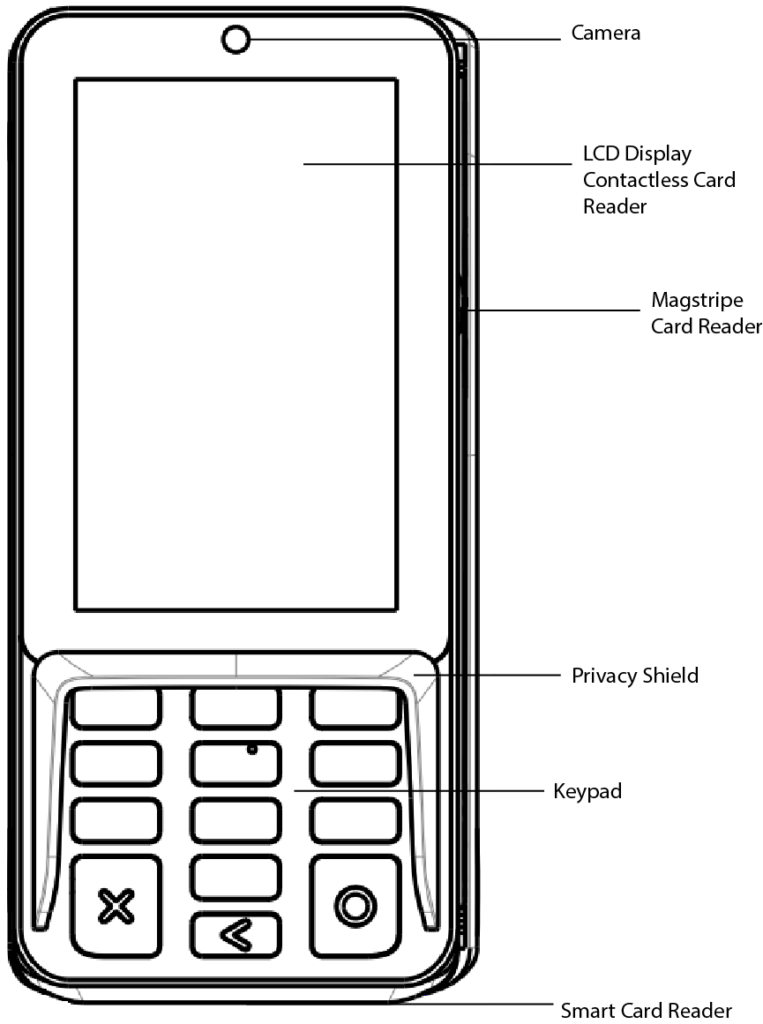
INSTRUCTIONS
The A35 connects to a POS or an ECR by a communication cable for entering password, tapping a contactless card, swiping a mag stripe card, inserting a smart card or reading 1D/2D codes during the transaction process. To use it correctly, you should refer to the following instructions:
1) Power Connections
Power can be supplied to the A35 by connecting the AC power adapter to the communication cable in the case of RS232 or USB configurations, or via a powered USB cable (12V Powered USB) where the connected POS terminal provides the power.
2) Reset
Press and hold the ‘X’ and ‘O’ button for 5-8 seconds, the operation system will reset.
3) Communication cable
① Remove the back cover (At the bottom of the terminal).
② Place the communication cable head into the Type-C interface.
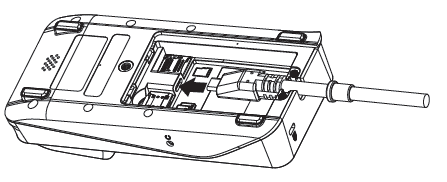
4) SAM Cards
① Remove the back cover (At the bottom of the terminal).
② Insert the SAM cards to the corresponding card slot(s).
5) microSD Card
① Remove the back cover (At the bottom of the terminal).
② Insert the microSD card to the corresponding card slot.
6) Magnetic stripe card reader
To use the magnetic stripe card reader, put the magnetic stripe side of the magnetic card towards the device interior, swipe the card with a steady speed through the magnetic reader slot.
(Supports bi-directional swiping).
7) IC card reader
To use the IC card reader, insert the IC card chip side upward, push in the IC card slot to bottom.
8) Contactless card reader
To use the contactless card reader, tap the contactless card on the Top LCD screen area of the device, indicated by the universal contactless icon on the screen, when prompted.
9) 1D/2D code reader
To use the 1D/2D code reader, put the 1D/2D code towards the top center area of the LCD.
10) Electronic signature
A35 supports electronic signature. Please be sure to use the finger to sign, do not use metal or sharp objects to operate the touch screen, so as not to damage the touch screen.
11) Terminal Anti-theft
A35 provides a Kensington security hole on the rear side of the terminal, the end users can lock the terminal on the countertop with a Kensington lock if necessary.
12) Audio Jack
If required, a visually disabled person can connect a headphone to the terminal for audio prompting if the terminal application supports this using the 3.5mm output audio jack.
GENERAL USAGE TIPS
- Avoid placing this product in direct sunlight for extended periods, or in environments with excessively high temperature, moisture or dust.
- Only qualified personnel should repair this product.
- Before using cards in the chip and magnetic stripe readers, please ensure they are free from any foreign objects.
PASSWORD ENTERING TIPS
It is highly recommended to enter the password in the following ways:
- Set up anti-peep shields. Enter password with shield by the structures of cashier desk.
- Place the POS terminal at an appropriate angle and make sure it is difficult to see the password. For example, the POS was installed above the movable bracket.
- In enter password perspective, avoid surrounding video surveillance.
- Paste text instructions to remind the customers to shield with body or palm when entering password.
- Merchants can also choose other ways to protect the customer input password.
ENVIRONMENTAL PARAMETERS
Working Environment: Temperature: 0℃~45℃(32℉~113℉)(Non-Charging) Humidity: 5%~96% (non-condense)
Storage Environment: Temperature:-20℃~70℃(-4℉~158℉)(Non-Charging) Humidity: 5%~95% (non-condense)
CLEANING THE DEVICE
- Do not use industrial strength or abrasive cleaner as it may damage or scratch the screen.
- Do not immerse the device in water or liquid.
- Do not spray water or cleaner into ports.
- To clean the screen, apply distilled water or mild glass cleaner onto a soft, lint-free cloth and gently wipe terminal.
TERMINAL USAGE TIPS
- If any cables become damaged, seek a replacement.
- If there is any suspicious object, please report to the related administrator.
- Do not insert unknown materials into any port on the IM20; this may cause serious damage.
- If repairs are required, please contact a professional technician instead of attempting them on your own.
- Avoid exposing the device to an excessively hot, dusty, or strong electromagnetic environment.
- Do not vibrate, shake, or drop the device.
CAUTION: Changes or modifications not expressly approved by the party responsible for compliance could void the user’s authority to operate the equipment.
The Bluetooth® word mark and logos are registered trademarks owned by Bluetooth SIG, Inc. and any use of such marks by PAX Technology, Inc. is under license. Other trademarks and trade names are those of their respective owners.
PAX Technology Inc reserves the right to change product technology specifications without notification
Need additional support? Call us (855) 465-9999 or email Support@FortisPay.com